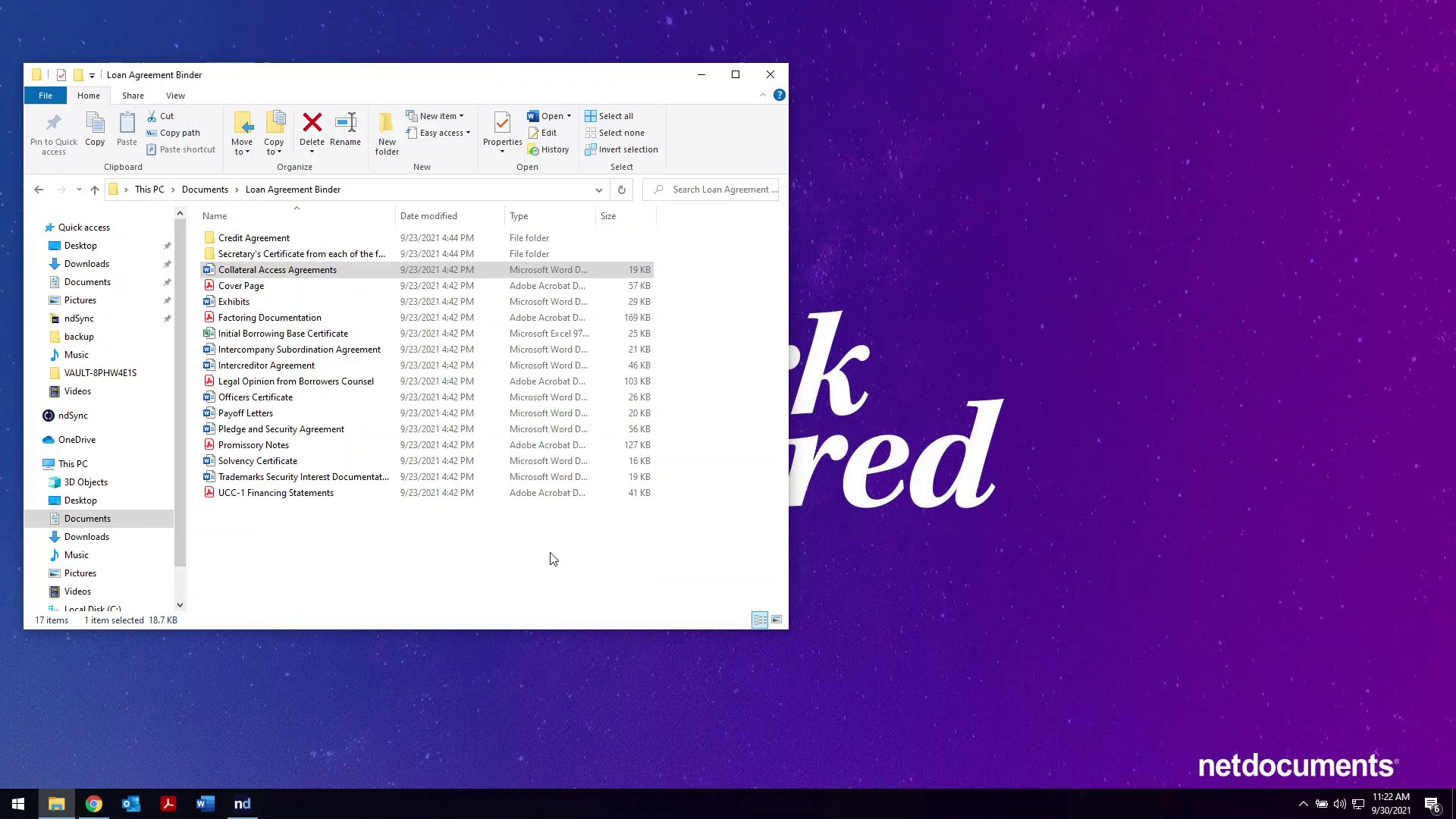Blog
How NetDocuments Updated Activity Center Supports Local File Sync

ndOffice Activity Center: Your HQ for Boosted Productivity
The ndOffice Activity Center has long been the go-to app linking your constantly used Microsoft Office applications and your NetDocuments repository, and ndOffice version 2.9 has completely redesigned it to provide even more functionality and display options to boost your productivity. In addition, ndOffice has been turbocharged to synchronize your most-used documents locally to your computer so your content is always there for you, at the ready. No need for extra tools like OneDrive, Box, or Dropbox that may be less secure. Now you can keep all your documents in one place and synced locally with the advanced encryption and security features you have come to expect from NetDocuments.
ndOffice Activity Center Redesign
We hear from many customers that they keep the Activity Center pinned on their monitors to work out of daily. With that in mind, we have redesigned it so that even more will likely choose the Activity Center as their go-to location for working with their documents. In addition to your Recent and Favorite Document lists, you now have access to your personalized NetDocuments Home Page within the Activity Center – the same Home Page you use in the web browser to access your favorite matter workspaces and files. You no longer have to go to your web browser to access your Home Page because NetDocuments continues to meet you where you work.
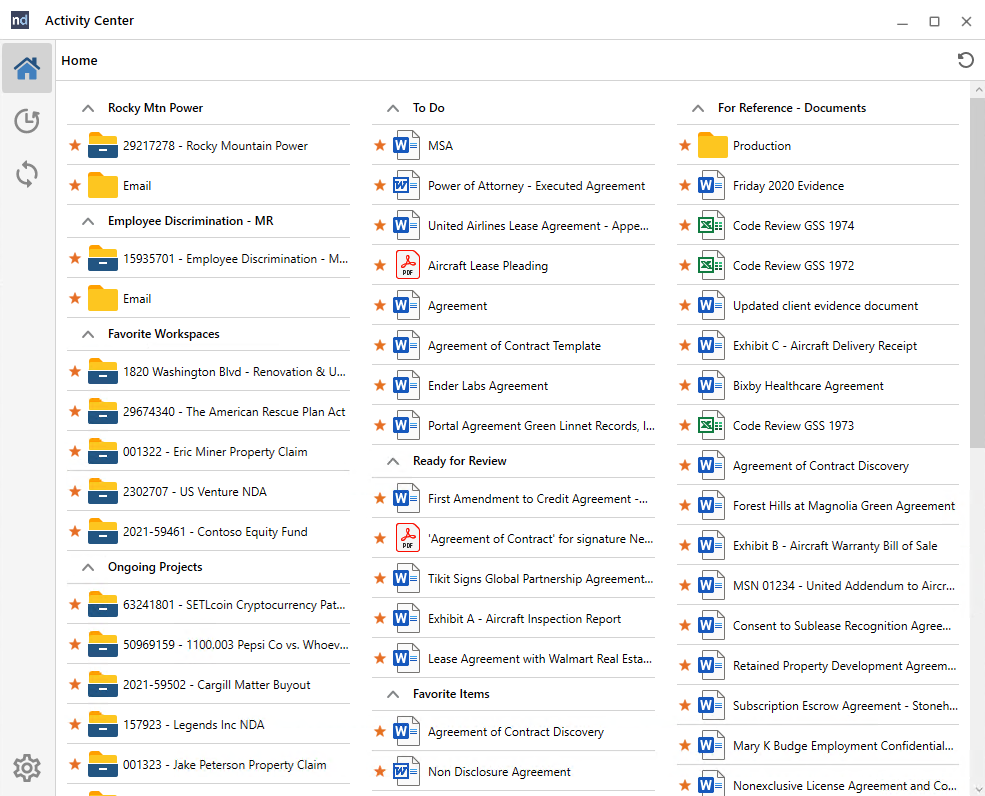
The Activity Center lists of documents (up to 100 documents) are broken down into day and week sections which can be expanded and collapsed for those times when the only thing you can remember is that you worked on that file last Friday. We get it. It’s been a rough couple of years. Timekeepers find this an especially helpful quick reference for those busy days when they haven’t been able to capture their time and need their memory jogged.
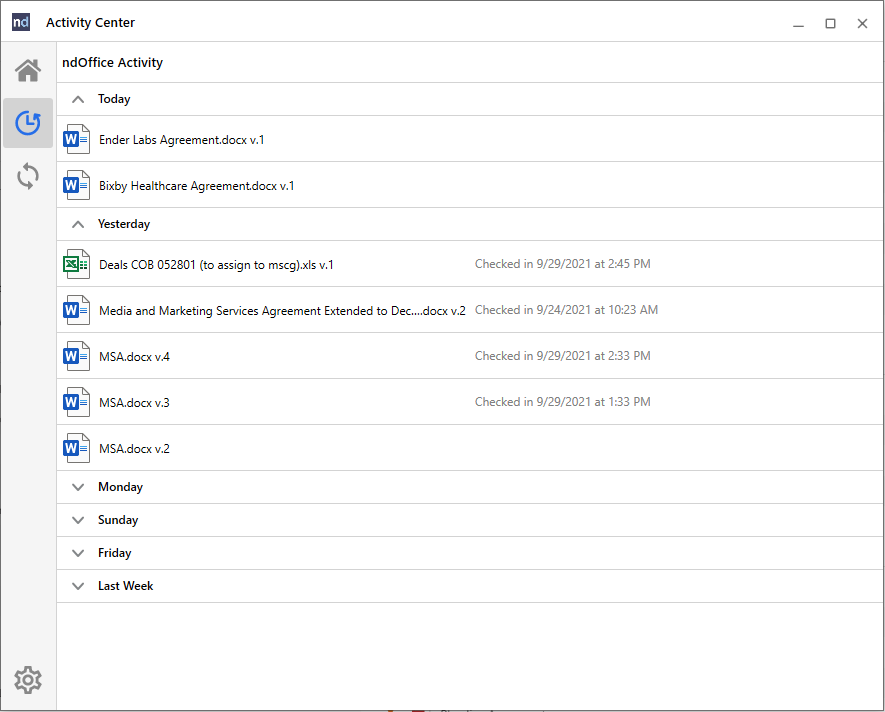
One of the ways that the redesigned Activity Center helps improve workflows is with a full right-click menu of document activities available on each document. Need to create a new document based a previous one? Simply right-click and select Open as a new document or new version. Those are just two of the many options to enhance your productivity.
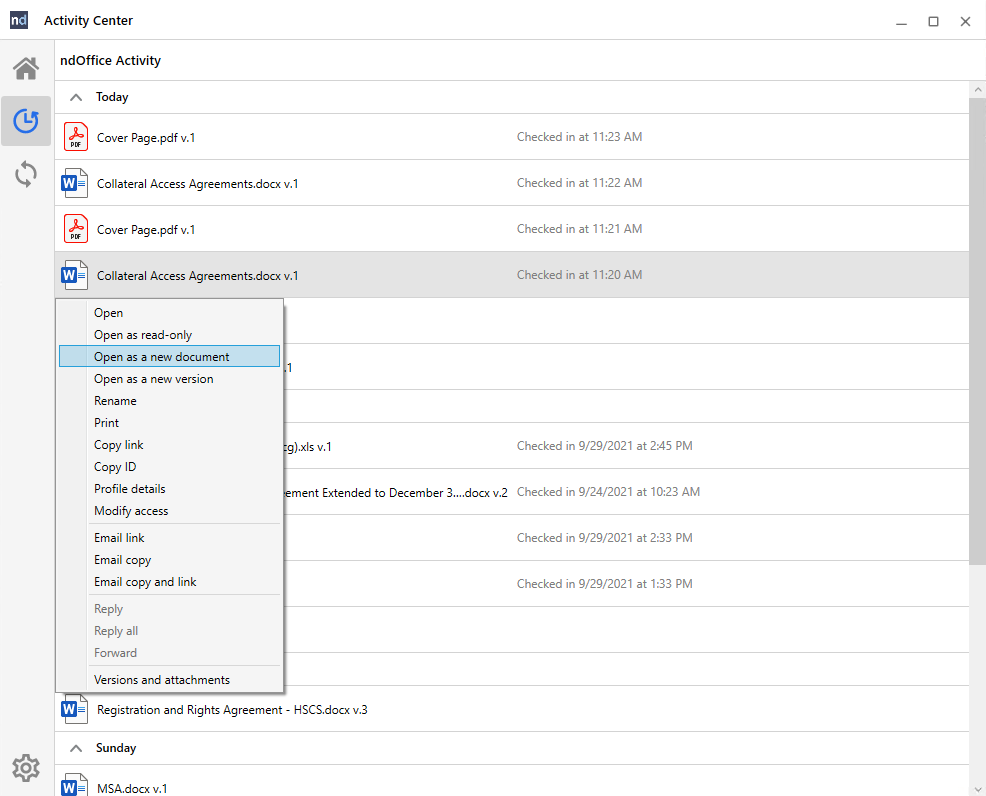
Local File Syncing
ndOffice provides you with an option to add active synchronization of your files in addition to our existing document echoing functionality. This feature ensures that the latest changes to a document (from anyone) are always on your device ready for you to head out and go offline without skipping a beat. As a side benefit, having the documents synchronized locally also means they open even faster.
For security purposes, ndOffice Local File Syncing must be enabled by your organization’s administrator on your computer via a registry setting.
Another security protection included with Local File Syncing is the Activity Threshold, which helps prevent unwanted activity such as ransomware from affecting your documents. This feature allows a Repository Administrator to receive a notification email when a user performs activities against more than the specified number of documents in a single login session. Additionally, if a file is negatively affected, it can simply be rolled back to an earlier time within NetDocuments. No matter whether you’re connected or on the go, your documents are always available and protected.
The current actions that can be counted towards the threshold alerting are:
- Downloading document(s).
- Opening a document via the web interface.
- Printing a document via the NetDocuments print option.
- Attaching a document to an email.
- Moving a document to a cabinet in a different repository (Admins Only).
Easier Local File Management
Finally, you now have two methods using the ndOffice Activity Center for managing local files that need to be added to NetDocuments. You may now simply drag-and-drop one or more files to the Activity Center or right-click on a file within the Windows File Explorer and select Save to NetDocuments.
If you would like to see the ndOffice Activity Center in action or any other NetDocuments functions, request a personalized demonstration.
Topics
Share
Explore these other blogs
-

- Blog
2026 Legal Tech Trends
Michelle Spencer Lead Technology Strategist The legal industry hit a defining…
-

- Blog
Inspire 2025 Recap: Powering the Intelligent Legal Platform
Josh Baxter CEO, NetDocuments Every October and November, we gather for…
-
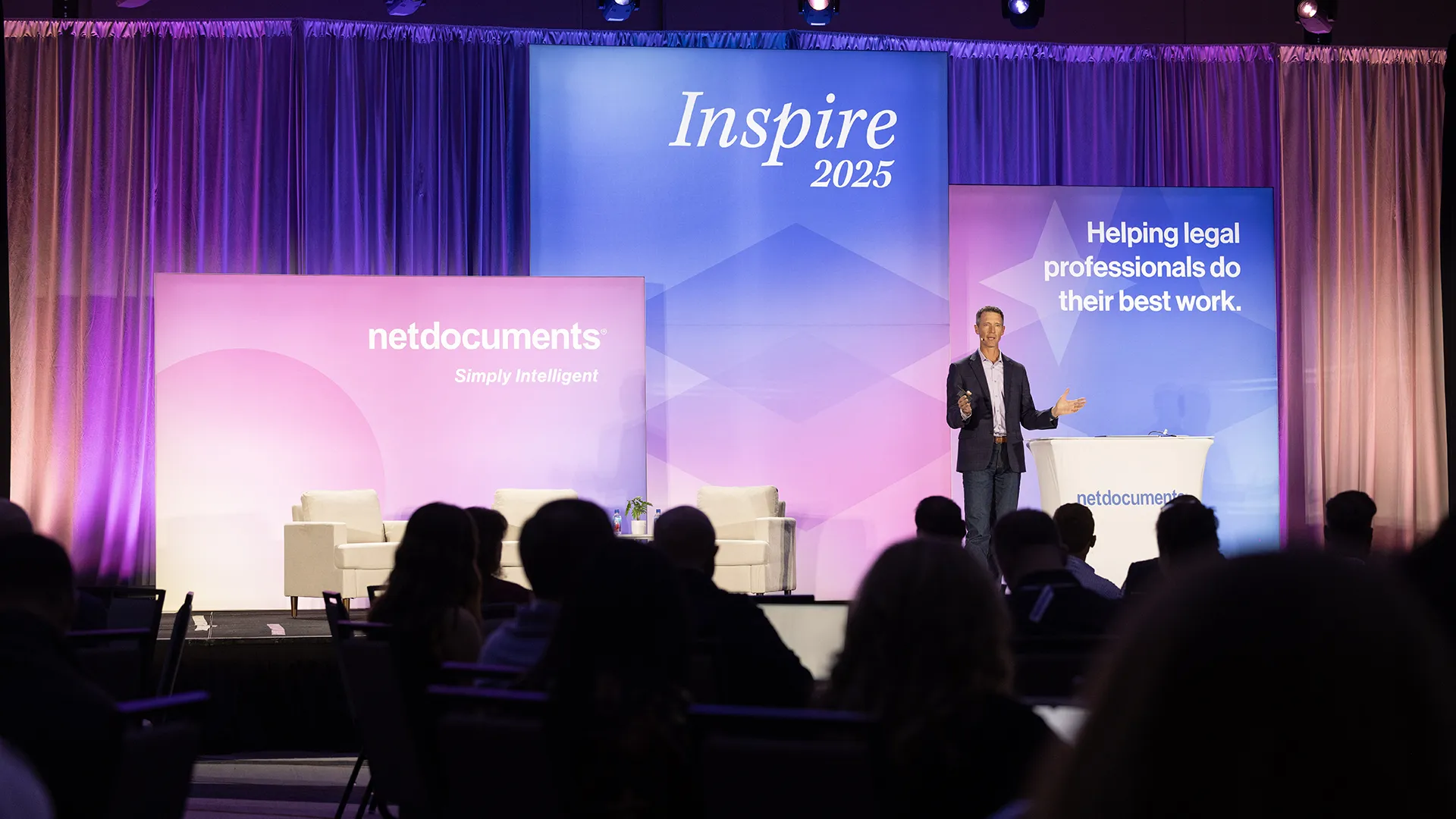
- Blog
Inspire 2025 Phoenix Day 3 Recap: NetDocuments AI Search Makes Its Debut
Michael Owen Hill Director of Product Marketing Another successful NetDocuments Inspire…
-
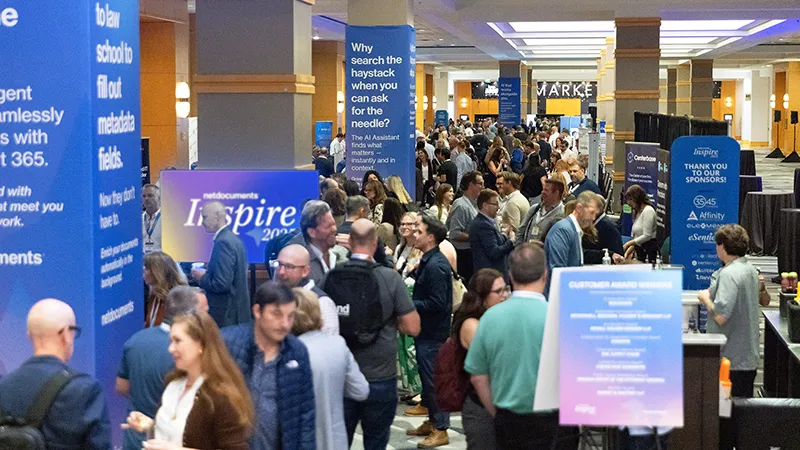
- Blog
Day 2 Recap from Inspire Phoenix: Innovation Where Great Legal Work Happens
Michael Owen Hill Director of Product Marketing Day two of Inspire…
netdocuments